You can run your reports in the Visual Studio 2005 environment but, to make them
useful, you must publish them to a report server. The easiest way to do this is
to have Visual Studio publish your reports.
Right-click on Reports Project in the Solution Explorer
and choose Properties.
It will opens the server settings dailog box.
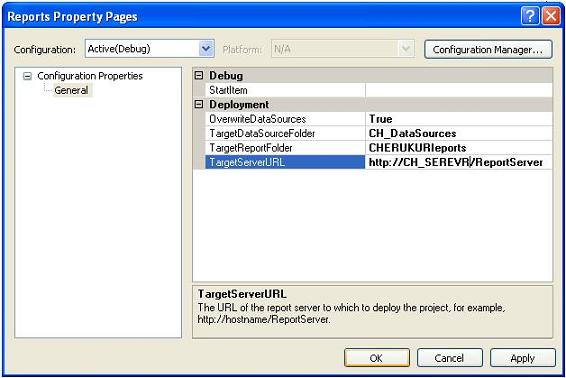
Set TargetServerURL to the URL of your report server. Use the
TargetReportFolder property to set up a folder for your reports. If
the folder does not exist, the Publisher will create it for you.
The other key thing to pay attention to here is the OverwriteDataSources
property. When this property is set to "True", it will automatically copy over all
your data source objects when you publish. When set to "False", it will copy any
new data source objects, but it will not overwrite existing ones. This is important
when dealing with development, test and production servers. You can publish a set
of data source objects to each server, pointed at the correct database, and never
have to worry about what database your reports are hitting in each environment.
From the Build menu select Deploy Solution. This
will publish the project to the selected folder on your report server. You can also
deploy individual reports by right-clicking on the file in the Solution explorer
and selecting Deploy.
Once your report has been published, you can access and run it on your server through
the browser at http://servername/reportservername.
From the Home page, you should be able to find the folder you published
to, with the reports in it. Select a report to run. At the top of the page you can
enter any values for report parameters, and then run the report. From here, you
can also print or export the report.